- Overview
- Software
- Web Design
- Pricing
- Get Started
- Contact
- Free Demo
MemberLeap's online store includes a catalog, cart, and full checkout feature; designed to be integrated with online payment.
Catalog - You can manage a catalog of items, sponsorships, and downloadable documents (PDF, Word documents, videos, etc.) and allow members and/or the public to purchase them. Items can have photos, and can have additional attributes (like t-shirt sizes).
Online Payment - If you have a credit card merchant account or PayPal account integrated with your account, it will automatically will be configured with the store.
Member/Non-Member Pricing - You can offer discounts to members, while non-members pay full price.
Member Tokens - Organizational members can purchase tokens and allow their cross referenced members to use them in lieu of dollars to purchase select items in your online store.
Inventory/Availability - It includes inventory tracking as well as an available/unavailable checkbox.
Tax/Shipping - There are options for computing tax and shipping available as well.
Notification Emails - After each purchase, you can send emails to an admin or even directly to your merchandise fulfillment center for them to ship the orders directly to your members and non-members.
Promotions Manager - The promotions manager allows you to set up different types of discounts and promotions in your online store. To begin adding promotions, go to your main store admin page and click on the link for 'Manage Promotions'.
The main page will give you a listing of all of your active promotions and you have the ability to also view inactive/expired promotions as well as a combined view with all promos together. When setting up a promotion you have several options:
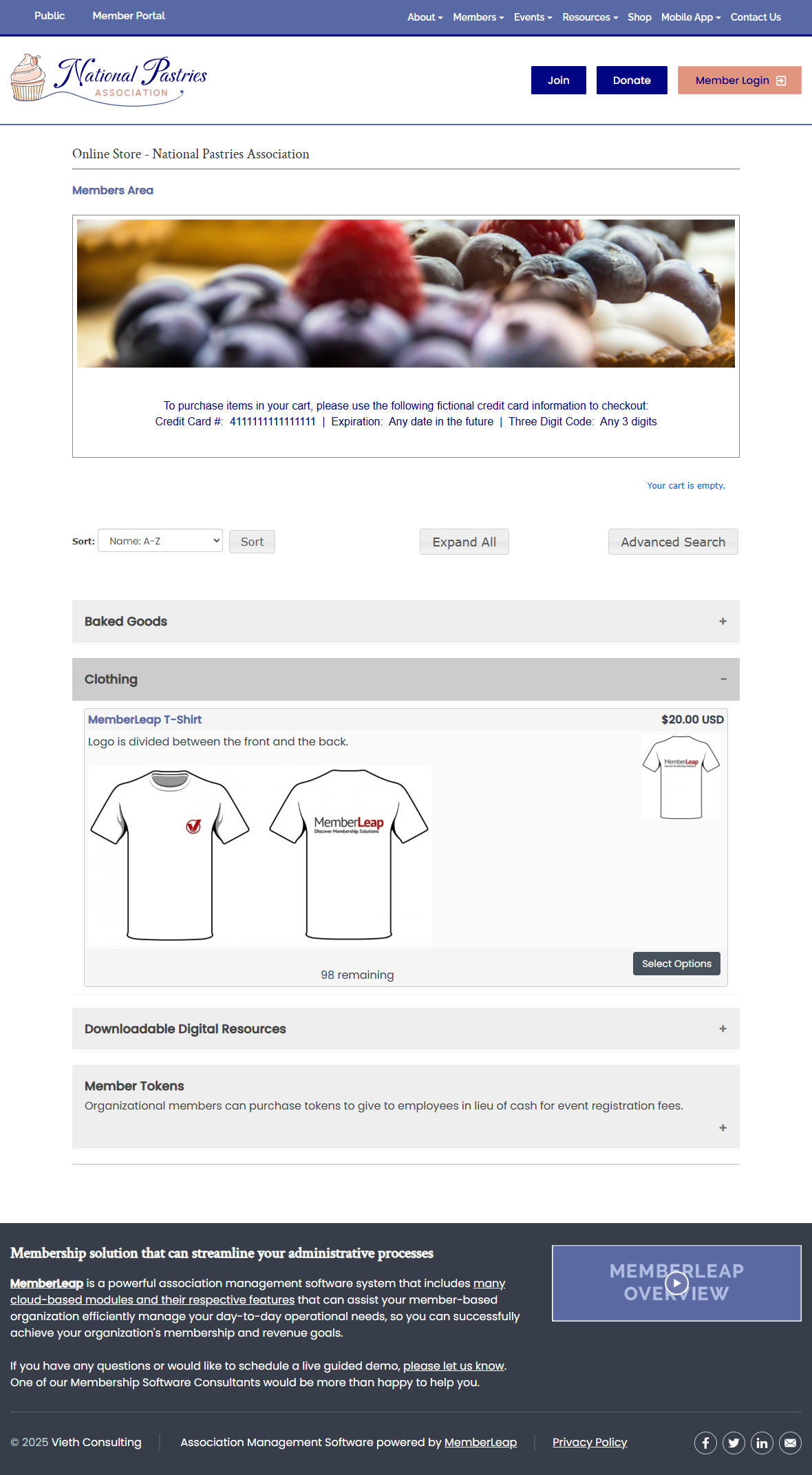
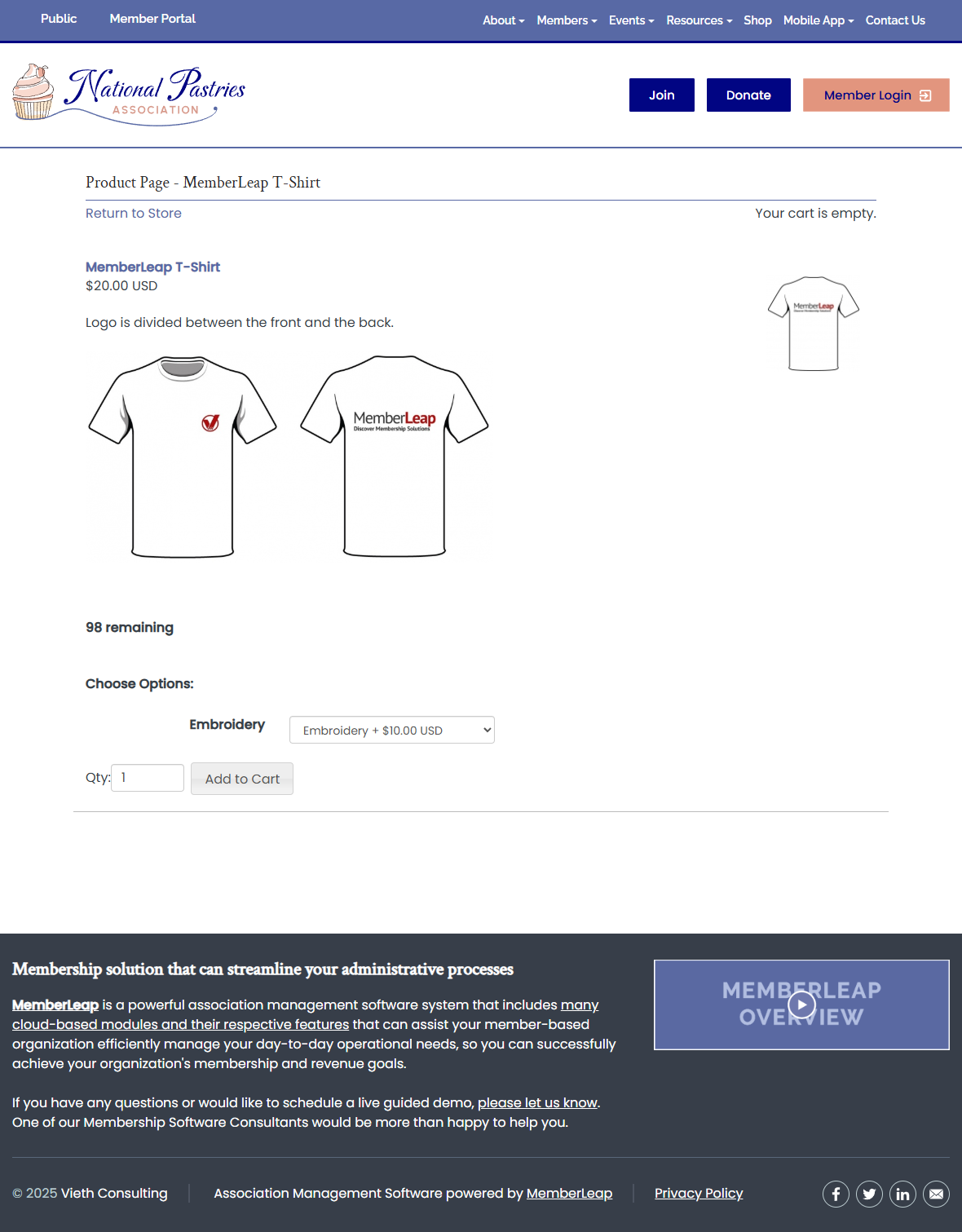
Promo Type: Three options are available here:
If the specified items option or the BOGO promotion option was chosen then you will next go to a page to add applicable items to the promotion. Simply click the button to add an item, select it from the dropdown list, and save it.
User Experience - If there are active promotions without promo codes attached, users will see a display at the top of the store screen showing them information about the promotion(s). Additionally, any items that qualify for an active promotion will have this noted on their product listing and the individual item page. If an item has a promo code, this can be entered by the user on their cart page. Any promos that are unlocked this way will also be shown on the promo information box and the item listings like the other promos.
A user can enter and use multiple promotions at once, but they can only apply a single promotion to an individual item. There is no 'double-dipping' discounts where multiple promotions can be applied to the same item. For example, let's say I have 2 active promotions - a 10% off promo and a B2G1 promo. I add 4 items to my cart - 3 are part of the B2G1 deal and 1 is not. I would pay full price for 2 of the items that were part of the B2G1 deal, I would get 1 item free from the B2G1 deal, and the last item would be discounted 10%.
In cases where conflicting promotions could be applied to the same item the system will evaluate the outcome of both promotions and automatically give the better discount to the user.
When resolving BOGO deals the system will give the discount to the cheapest item(s). For example, in a B2G1 deal with 3 items priced $5, $10, and $15 the user would end up getting the $5 item for free.
Because promos are item based, all quantity options in the store are locked to '1' when promos are active. A user can absolutely purchase multiples of the same item but they will show up individually in their cart so that discounts can be applied properly.
Any promotions or discounts used will be noted to the user on their cart page, summary page, confirmation email, and confirmation screen. Admins are able to see this information by using the normal transactions report and any of the exports attached to that.