- Overview
- Software
- Web Design
- Pricing
- Get Started
- Contact
- Free Demo
MemberLeap is a full-featured event solution to help you in planning, registration, and implementation of your virtual events. We can work with you to accommodate your needs as necessary, but in general... here's how you can use our software for your virtual events:
Planning - During the planning of the event, we offer our Call for Proposals module, so that you can collect proposals for content to be presented during your virtual event.
Registration - Once you have your virtual conference content planned, you can open online registration and collect fees using our powerful Event Registration system.
Showtime!
Recordings - After your event, share and retrieve your webinar recordings and store them in your file archive for members to access or in other modules to monetize the access.

Privacy & Security for Zoom Video Communications
PLEASE NOTE:
Installation
Creating Zoom Meetings and Webinars within MemberLeap
After your interface is completed, you can either 'Add a new meeting' or 'Add a new webinar' by entering the event name, date, time, time zone, duration of event, choose a host, enter a password if you want to restrict the event, and decide if you want to auto record the event.
If your event doesn't require pre-registration and only requires one Zoom link to attend, you can use the interface itself to invite attendees. Otherwise, you will need to use the Event Registration option below.
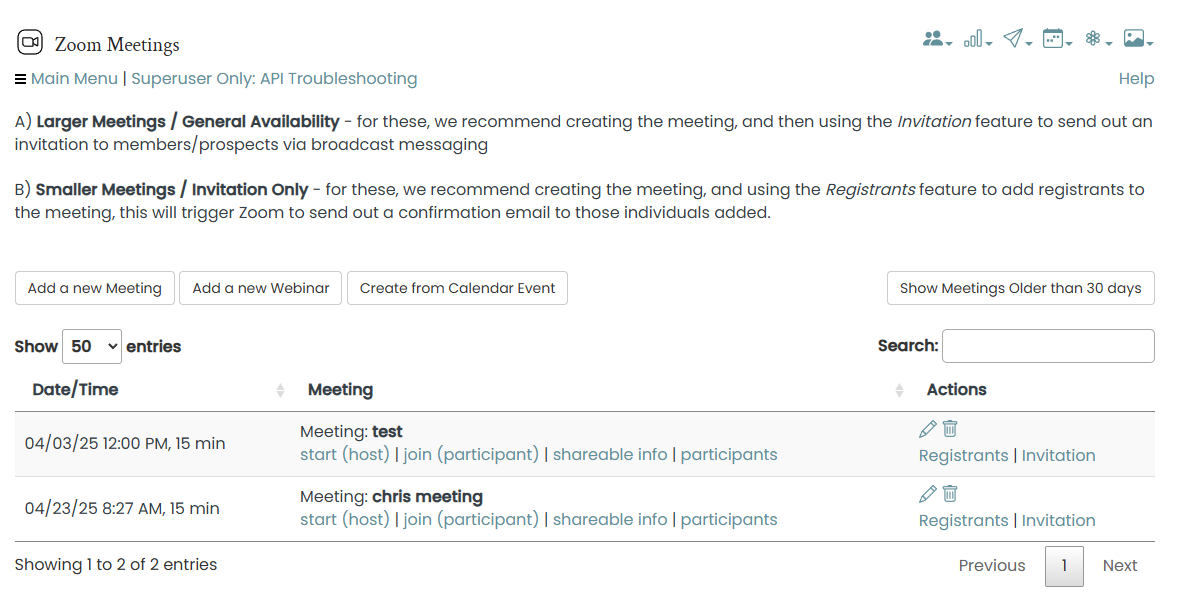
For events that require pre-registration, using our robust event registration module, an Admin can set up a virtual event whether its a small meeting or multiple day conference.

Example Event: Annual Convention - Eclair de Lune VIRTUAL
Event attendees will be given an Attendee Confirmation Code in their registration confirmation email, so they can access to the Event Attendee Portal with general information about the event (sponsors, presenter bios, session information, changes in sessions, etc.), general itinerary with session links or personalized itinerary with session links, attendee list, and interactive surveys.
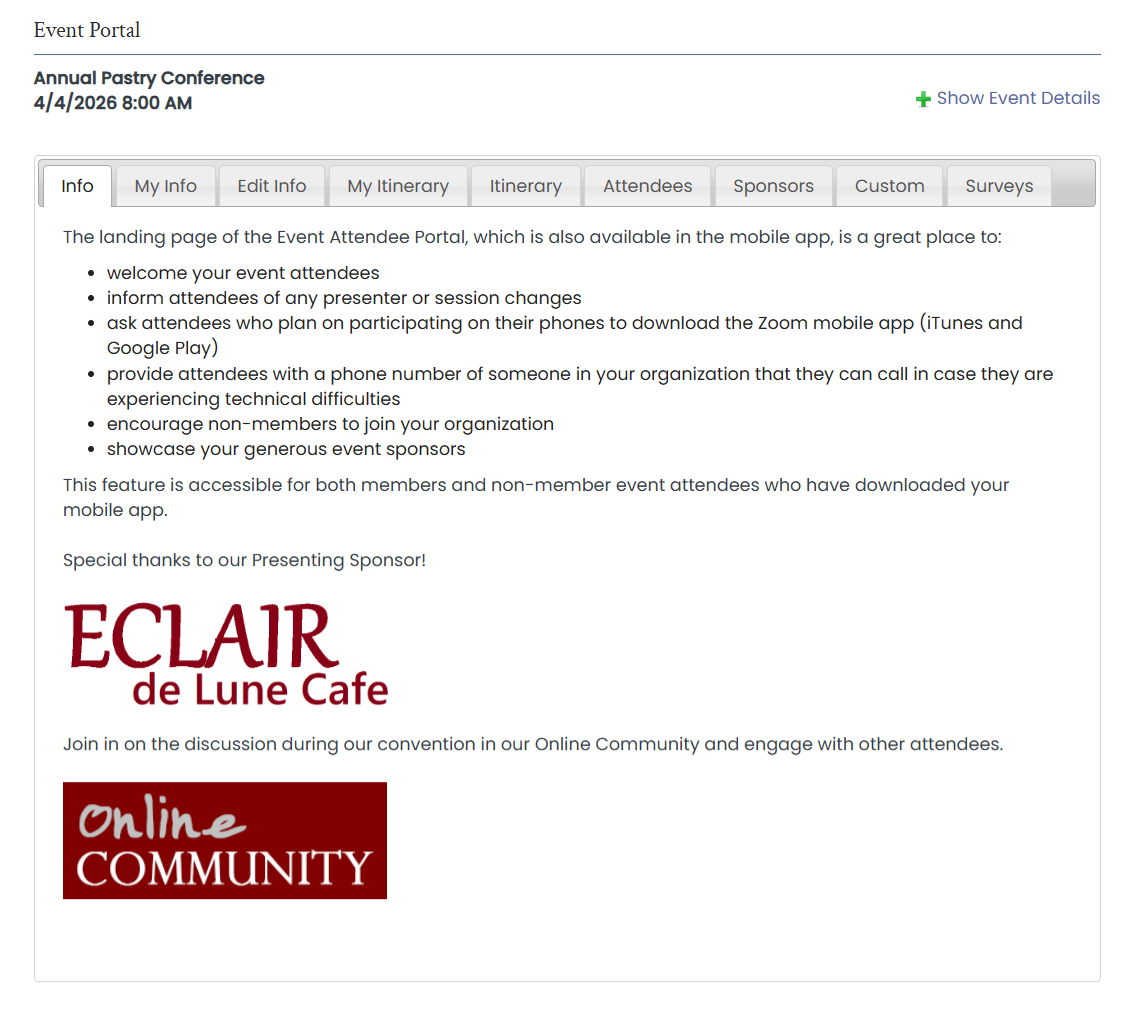
To record your events, check the auto record checkbox when setting up the virtual Zoom sessions. The audio and video will be recorded to the Zoom cloud. After the event, you will then be able to share or retrieve the audio and video files via the recordings link in the event list. These recordings can later be used and presented to other members or the public.
File Archive Module - to restrict access to members only
Online Learning Module - to monetize purchase of access to the videos
Online Store - another way to monetize access to the videos
Video Module - a handy way to upload and present video files
Zoom Hosted Files - after the event, the recordings are available on Zoom for several days depending on Zoom settings and can be shared using links from the recordings page (click on them from the event list)
Zoom Meeting and Zoom Webinars have functionality to allow for reporting on whether or not an attendee actually participated in sessions. This information can be imported back into MemberLeap, to track who attended and who did not.
It is dependent on whether you are coming onboard as a new client or are a current MemberLeap.
New Clients: You can access the Help Desk referenced in the video using the login credentials provided when requesting a demo to the Pastry Chefs of America.
Current Clients: You can access the Help Desk in the back-end of your software - Section 53.